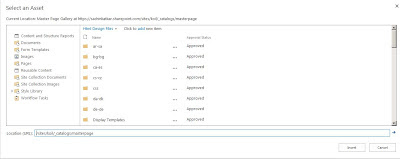Hi All,
If you ever get the this error "Your client does not support opening this list with Windows Explorer."
When opening SharePoint document library in explorer view that means your missing Desktop Experiance Feature on your server.
Please find below link to enable the Desktop Experiane feature.
Thanks,
Sachin K.
If you ever get the this error "Your client does not support opening this list with Windows Explorer."
When opening SharePoint document library in explorer view that means your missing Desktop Experiance Feature on your server.
Please find below link to enable the Desktop Experiane feature.
Thanks,
Sachin K.